Using the Message Editor
The message editor allows you to format online messages. It is available in the Welcome, Appointments and Prescription message configuration screens:
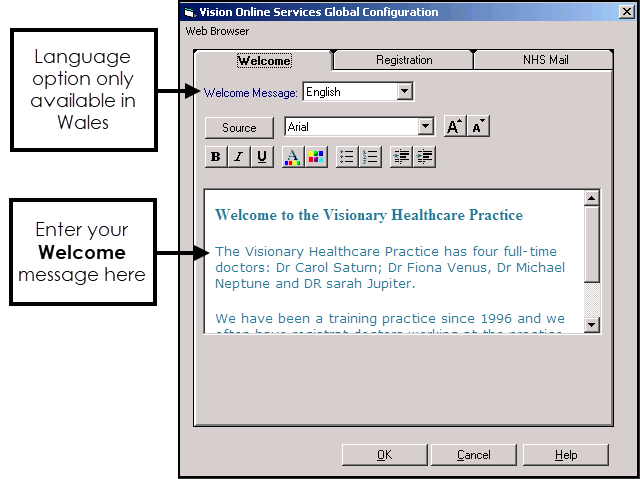
Enter your message in the Welcome Message screen using the following formatting:
-
 Welcome Message (Wales only) - Select a language for this version, remember you should be adding both an English version and a Welsh version.
Welcome Message (Wales only) - Select a language for this version, remember you should be adding both an English version and a Welsh version. -
 Source - Displays the HTML source of the message and is the only way you can add tables. If you are comfortable working with HTML tags, you may want to use this view to edit the HTML directly. See Formatting HTML Messages for details.
Source - Displays the HTML source of the message and is the only way you can add tables. If you are comfortable working with HTML tags, you may want to use this view to edit the HTML directly. See Formatting HTML Messages for details. -
 Font - Allows you to change the font.
Font - Allows you to change the font. -
 Font size - Allows you to increase and decrease the text size of the highlighted text.
Font size - Allows you to increase and decrease the text size of the highlighted text. -
 Bold, Italic, Underlined.
Bold, Italic, Underlined. -
 Text colour/ Background colour.
Text colour/ Background colour. -
 Bulleted/numbered list.
Bulleted/numbered list. -
 Decrease/increase indent.
Decrease/increase indent.
Note - If you want to add an image to your message, you must link to an image which can be accessed over the Internet and not one stored locally. Locally stored images do not display on the website.
Note - To print this topic select Print  in the top right corner and follow the on-screen prompts.
in the top right corner and follow the on-screen prompts.